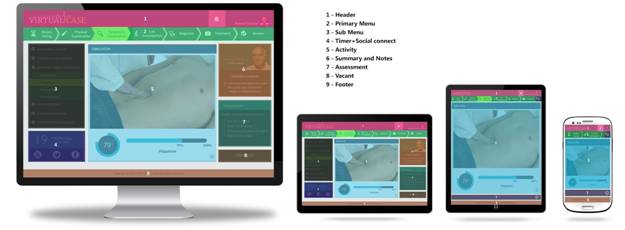
This section describes the steps a user takes to start and work through MedSim.
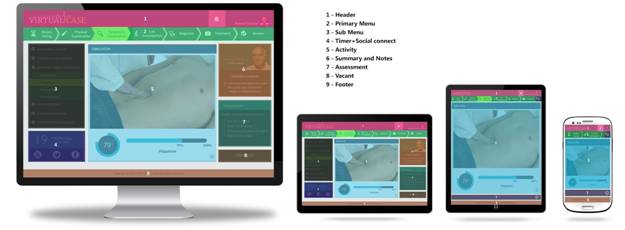
Student will be given pre-designed cases. He/she can click on one of those desired cases to start the MedSim. A virtual patient with the information about his current illness will be presented. Hit the "Start" button to simulate the virtual case.
Each examination / modules are provided at the top most part of the simulator as tabs. Questions to be asked in each examination / tabs can be accessed by clicking on the respective sub-sections provided in the left pane of the simulator. ‘Patient Details’ and ‘Assessment’ questions about each section is provided in the right side pane.
Assessment questions are the objective type questions related to the selected activity displayed on the screen. User can select the answers and submit the assessment. There will not be any negative marking for wrong answers.
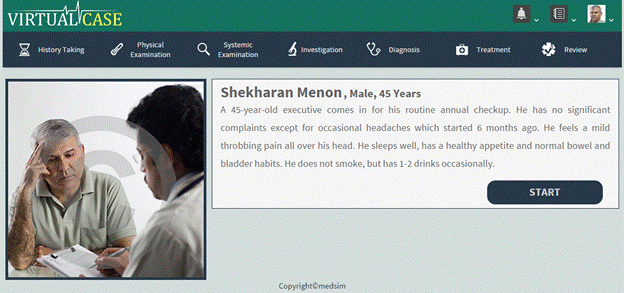
Figure 1: Introduction to a case
User can click on each section, thereby the relevant questions to ask the patient is displayed. Each time user clicks on a question, it will appear in the center of the simulator under the tab ‘Explore’. User can also search for the question by entering the respective keywords. Similarly, the user can go through each examination procedures by clicking each tab and diagnose the disease presented.